How to Conduct a Virtual Visit During Your Claim
Virtual Visit is a secure and convenient way to connect with your Travelers Claim professional or Nurse Case Manager during your claim. If you have access to a computer, tablet or smartphone with a compatible web browser, we may suggest using Virtual Visit.
Virtual Visit is a straightforward capability that doesn’t require you to download an app, create an account or remember a password.
Getting started
Once you agree to use Virtual Visit, you’ll receive a link from your Claim professional or Nurse Case Manager to connect. This can come through email or text depending on your preference. You’ll want to make sure your device has a strong internet connection before clicking the link.
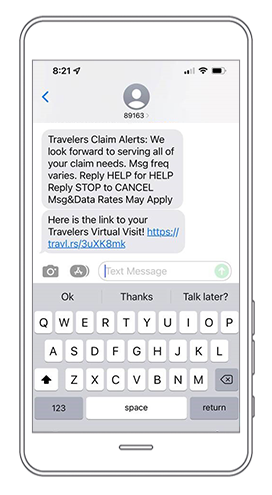
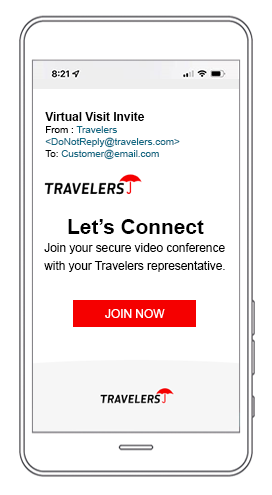
During your call
After clicking the link, you’ll receive pop-up notifications that ask you to:
- Share access to your camera.
- Agree to the Terms and Conditions for using Virtual Visit.
- Test your connection using the link from your text or email message.
After completing these steps, you’ll be connected to your Claim professional or Nurse Case Manager.
Once connected, your Claim professional or Nurse Case Manager will walk you through what they need during the Virtual Visit session. The application will notify you when a photo or video has been taken.
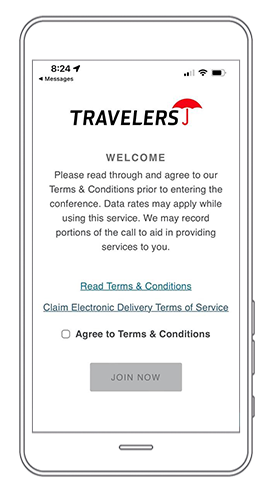
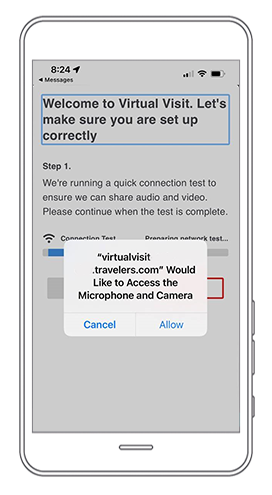
Conversations with your Claim professional or Nurse Case Manager via Virtual Visit can help you get back to work as soon as medically appropriate. Your Claim team can use Virtual Visit to review your claim and medical treatment plan, capture documents and answer questions about your claim. The tool also allows your Nurse Case Manager to virtually attend doctor’s appointments to clarify diagnoses, treatment and next steps. You can request a Virtual Visit with your Claim team through MyTravelers® for Injured Employees.
Virtual Visit may help your Claim professional see the details of your loss or capture pictures, which may help you avoid the need for an in-person inspection. During the call, your Claim professional may ask you to walk around your vehicle and talk about the incident.
Virtual Visit may help your Claim professional see the details of your loss or capture pictures, which may eliminate the need for an in-person inspection. During the call, your Claim professional may ask you to walk around your property and describe the damage.
Ending your call
When your Virtual Visit is over, your Claim professional or Nurse Case Manager will let you know. The call will be disconnected, and you can close your browser.
Help and tips
- If you have connection issues, you can click reconnect within your Virtual Visit.
- If you lose connection and close the browser, you can rejoin the existing visit.
Additional resources
Workers compensation resources
Find information to help navigate your workers compensation claim.
Auto claim process
Learn more about how we process your auto claim and get your vehicle repaired.
Property claim process
Find out what happens after you file a property claim.